I use typographical em and en spaces a lot - they are useful in lists, following a number, or anywhere a fixed-width space will help align text or numbers. Because I use them so regularly, I wondered if there's an easier way to invoke them than going to Insert, Symbol then clicking the Special Characters tab, choosing Em Space or En Space and clicking Insert.
Yes, there is. This tip works with Word 97 and 2000. Add the characters to your Insert menu by selecting Tools, Customize and clicking the Commands tab in the Customize box. Opt for Insert in the Categories list and scroll to the Insert Em Space or the Insert En Space entry in the Commands list.
Click an entry and drag it to the Insert menu. When the Insert menu drops down, drag the pointer to where you want the command, then release the mouse button. Repeat these steps for the other Insert Space command, then click Close. See also tip Disable em-dash autocorrect.
|
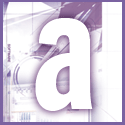 Introduction | Applications
Introduction | Applications
